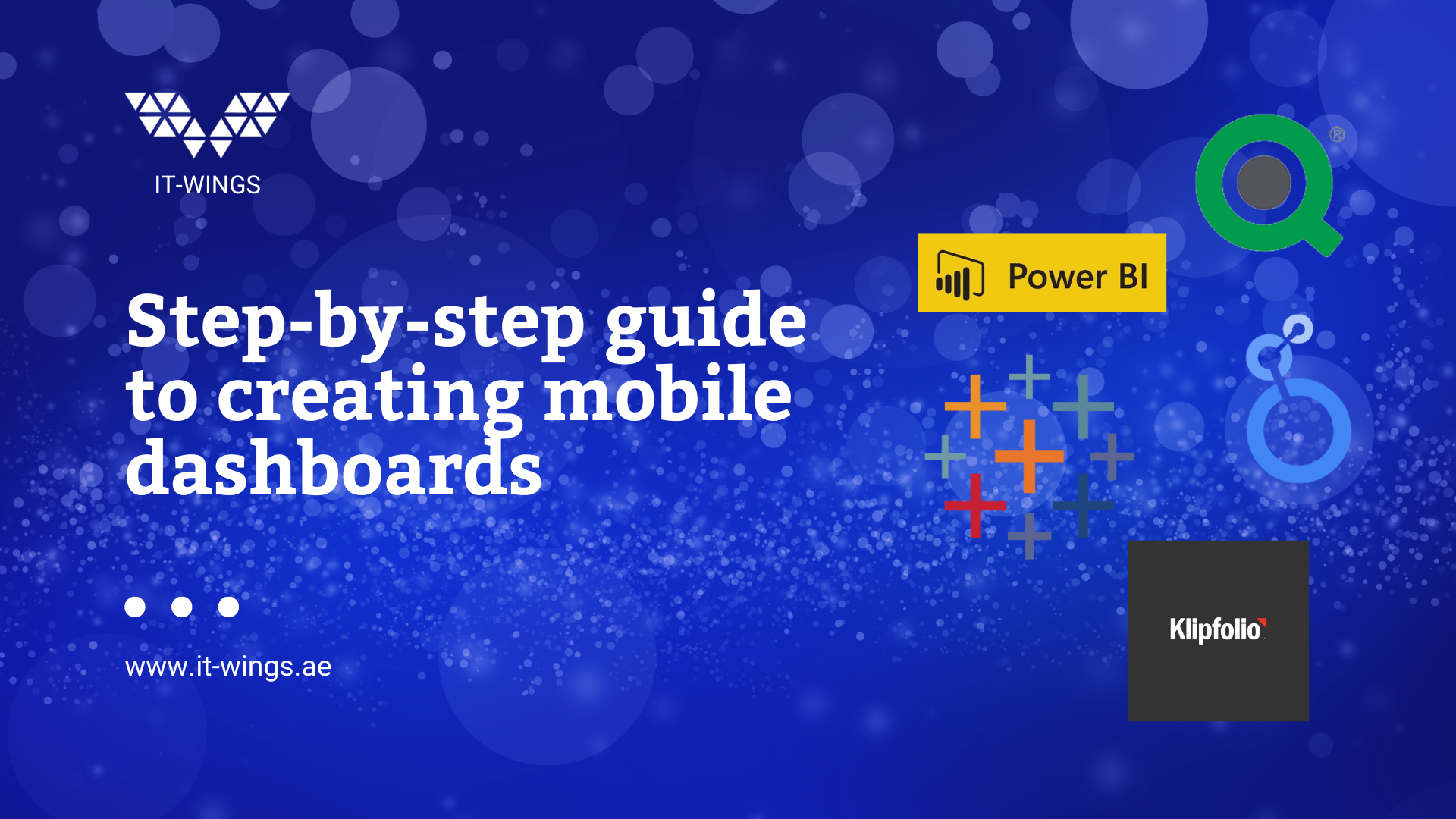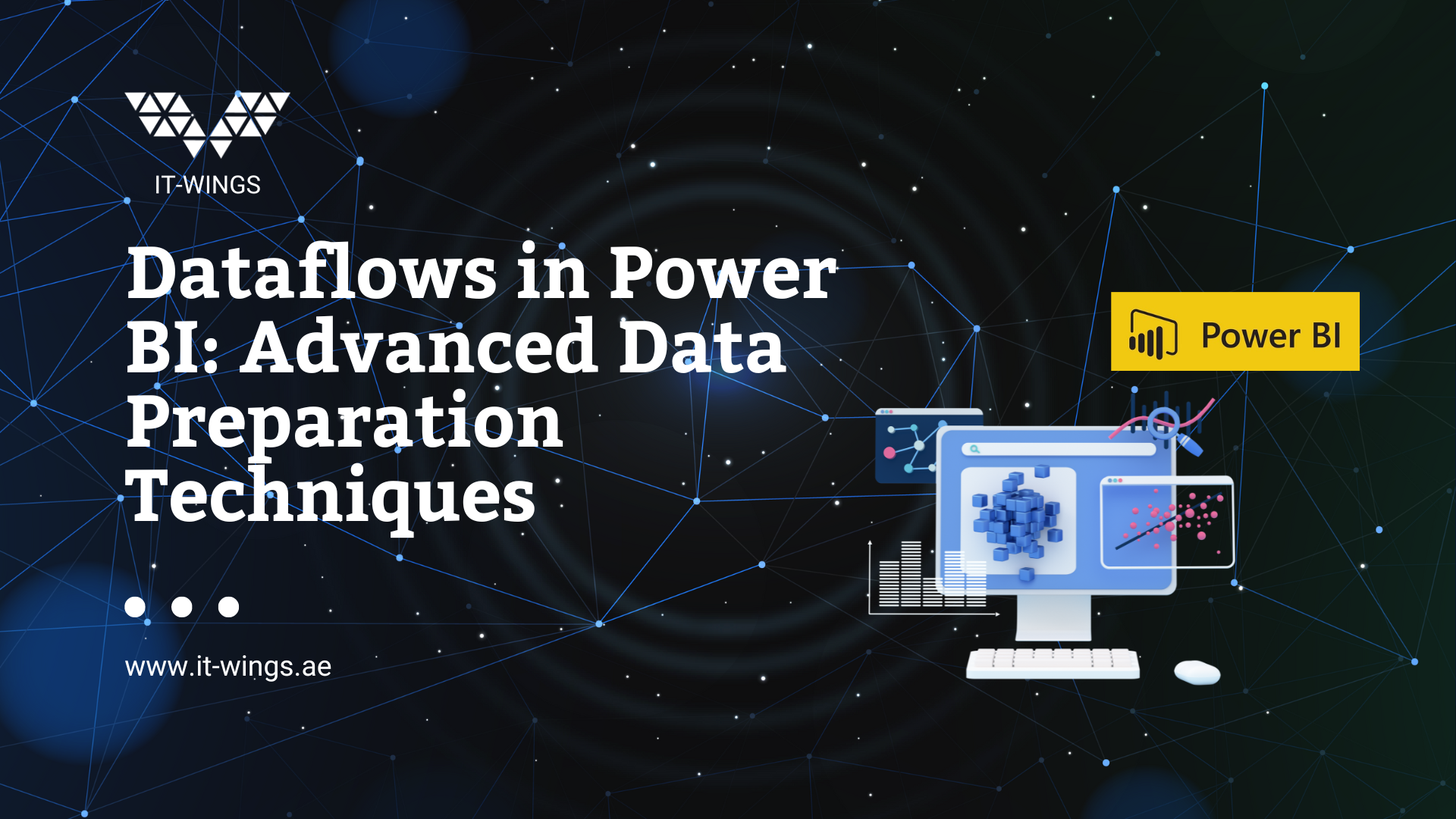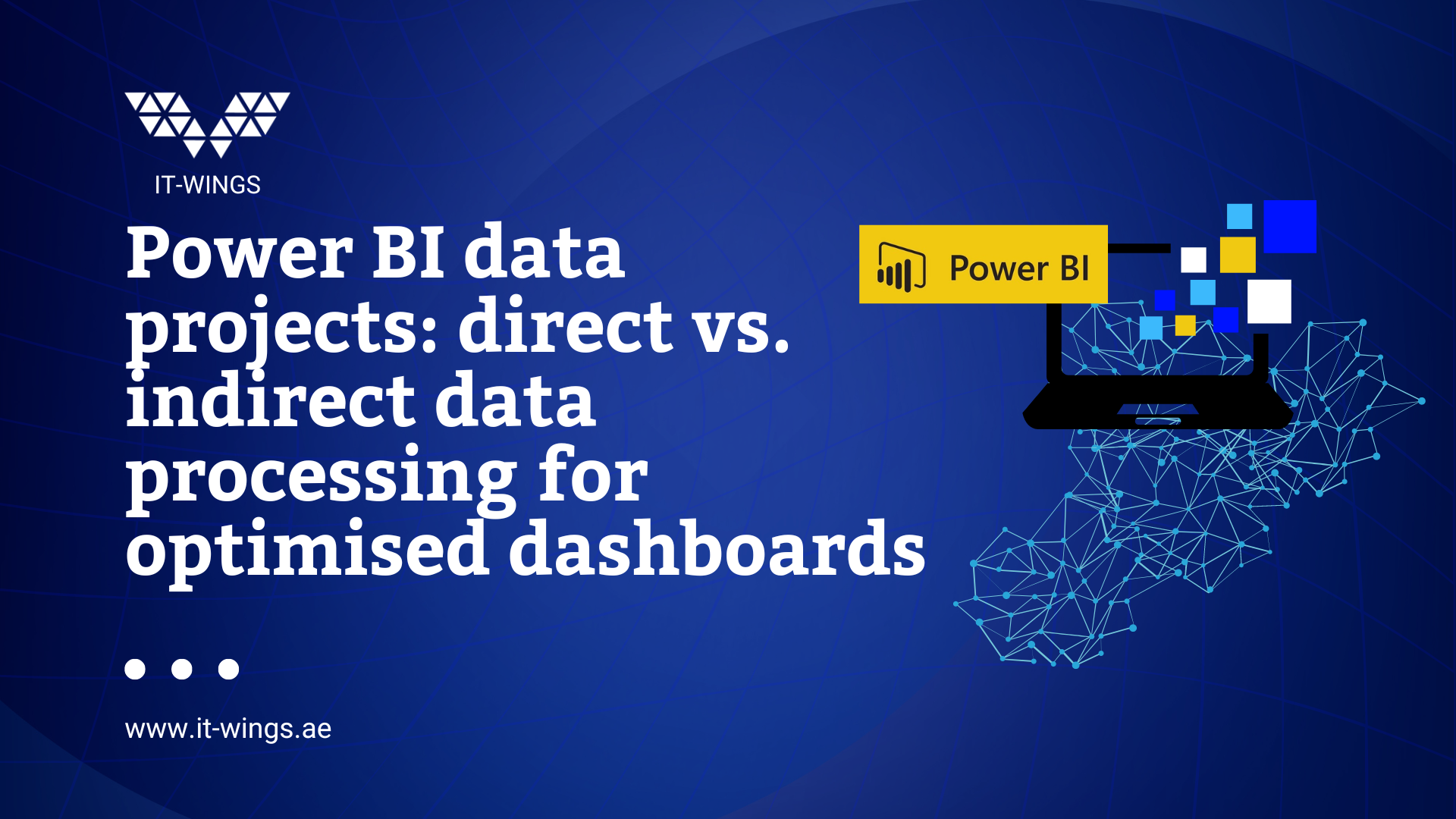A funnel is a path that users of the website and/or an app follow to reach certain goals (purchase, booking, order, etc.). Funnel analysis helps you identify problem areas on your website and find ideas for improvement. With such an analysis, you can analyse user behaviour and define specific target groups for future marketing campaigns. In our blog post “Introduction to Funnel Analysis“ we explain everything about funnel analysis.
In this blog post, we look at how to define and create website goals and the funnel steps in etracker. Finally, we show how to create an example of a funnel report in etracker.
Creating website goals with etracker
In etracker, we can create funnels using the “Website Targets” function. Website targets are located in the Basic Reports section under the Content tab.
To create a new target process, click on the wheel:
Here you can select a template for the new target process. Depending on the template selected, predefined steps will be proposed to you.
After you have added a name for the process and selected the pattern, you can choose whether individual steps of the target process can be skipped or whether all set steps must be successfully completed.
Definition of funnel steps
To define the steps of the funnel, we can use page names, page URLs and event parameters. Likewise, we can define several conditions at the same time in any combination.
An event, page name, or page URL used in the web page target processes cannot be used in another web page target process.
A suitable name can then be assigned in the “Label” fields. These names are displayed in the report when you add the “Trigger” segment.
To define a page name or a page URL as a trigger in the target process, enter the page name in the “Please select” input field or select a value from the drop-down list.
In case we need to use more than one page, we can add a new trigger.
and insert the second required page with the condition “OR”.
We can also define a URL pattern with a placeholder. For example, if we want to include all URLs that start with it-wings.co.uk/agency/, I can use the pattern it-wings.co.uk/agency/*.
We can also define an event as a trigger in the target process. It is possible to use event attributes in the input fields “Object”, “Category”, “Type” and “Action”. As an example, we can create the classic event-based checkout process funnel.
The first step is to add it to the shopping cart:
The next steps (2nd step: start checkout, 3rd step: customer information and 4th step: confirmation) have the same structure. Only the values in the field “Type” are different.
After you have clicked on the “Save and check” button, you can no longer make any changes to the steps. You can then continue with the report analysis.
Example of a funnel report in Etracker
Now we can see how many people have added the product to the shopping cart, how many of them then start the ordering process (2nd step: Start Checkout), share their data (3rd step: Customer Information) and finally how many of them have completed the order.
Let’s look at the KPI we can display in the report:
- Visitors: Unique users who reached the corresponding step at least once in the selected time period.
- Conversion rate: Proportion of visitors who reached the next target process step.
- Skipped visitors: Users who did not reach the corresponding step, but did reach one of the subsequent steps.
- Dropouts: Users who have reached the corresponding step but none of the subsequent steps.
- Dropouts rate: Percentage of dropouts among visitors to the page.
- Target achievers: users who have reached the last step.
- Visits with goal achievement: Number of visits that led to the last step.
- All goal achievers: Number of goal achievements (last step).
As can be seen in the screenshot, the “Step” segment can be used to add funnel steps. In addition, you can analyze the funnel in terms of traffic sources by selecting a channel or campaign as a segment.