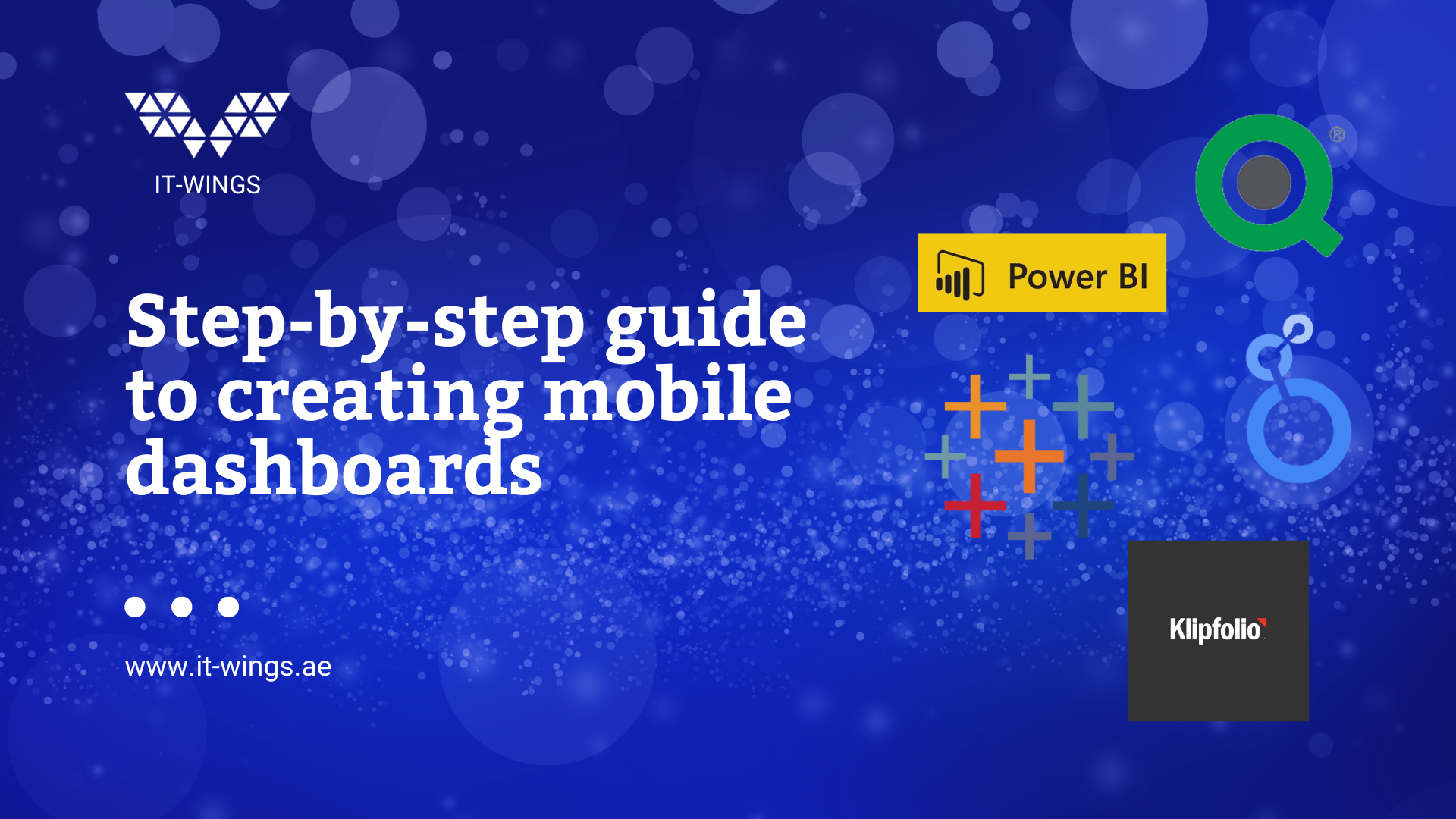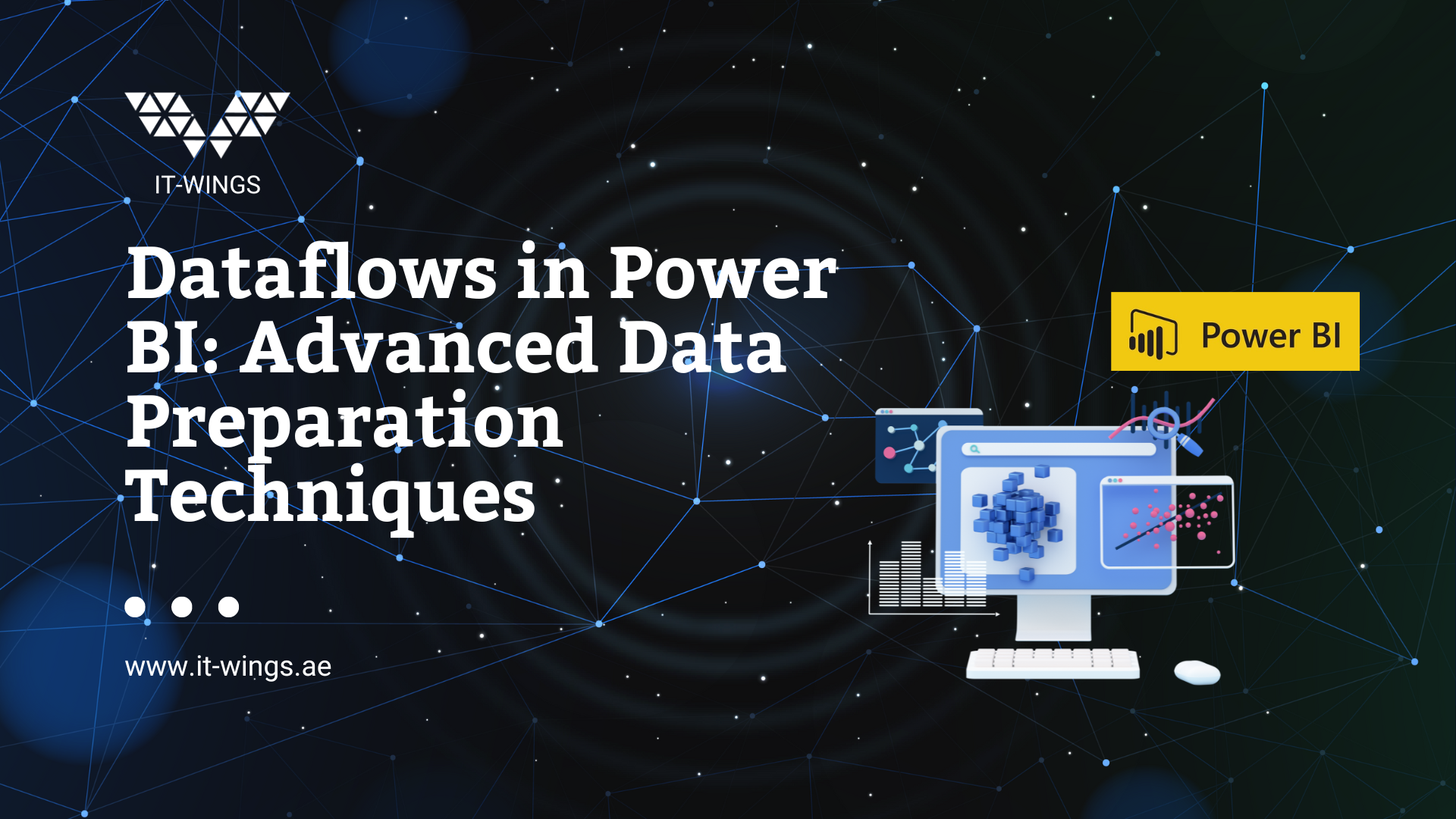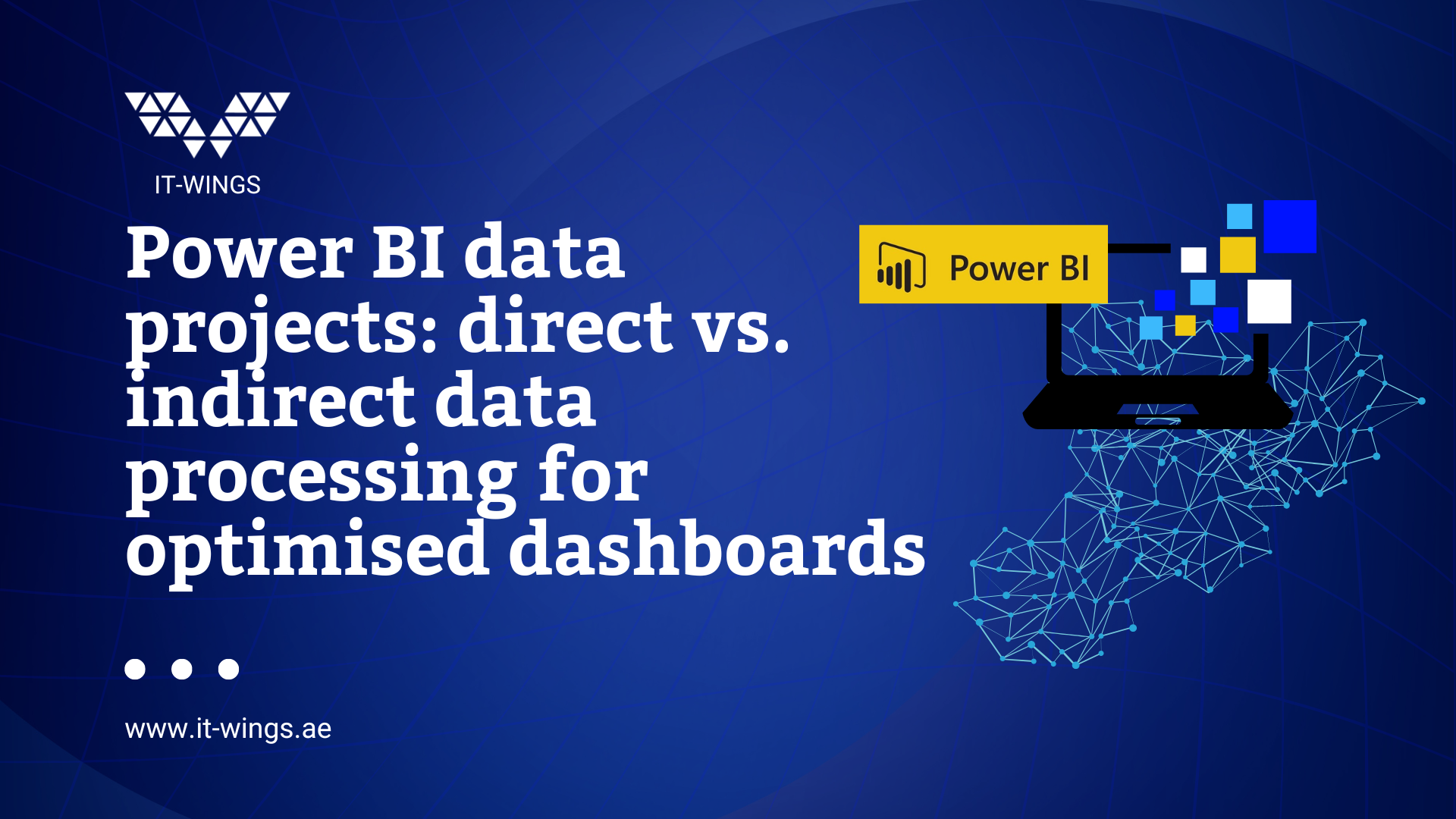If you work with multiple Google Analytics properties and want to add certain events that are named the same in all data sources and visualize them in a table, Looker Studio offers a powerful solution. Here is a step-by-step guide:
1. Add the required data sources:
- Add the required data sources, in this case the various Google Analytics properties.
2. Create a blended data:
- Use joins to link the data from the different properties. Please note that Looker Studio supports a maximum of five different properties in one join.
- Select a full outer join to retain all data.
3. Select dimensions and metrics:
- Select the relevant dimensions and metrics, including any filters such as date, market, etc.
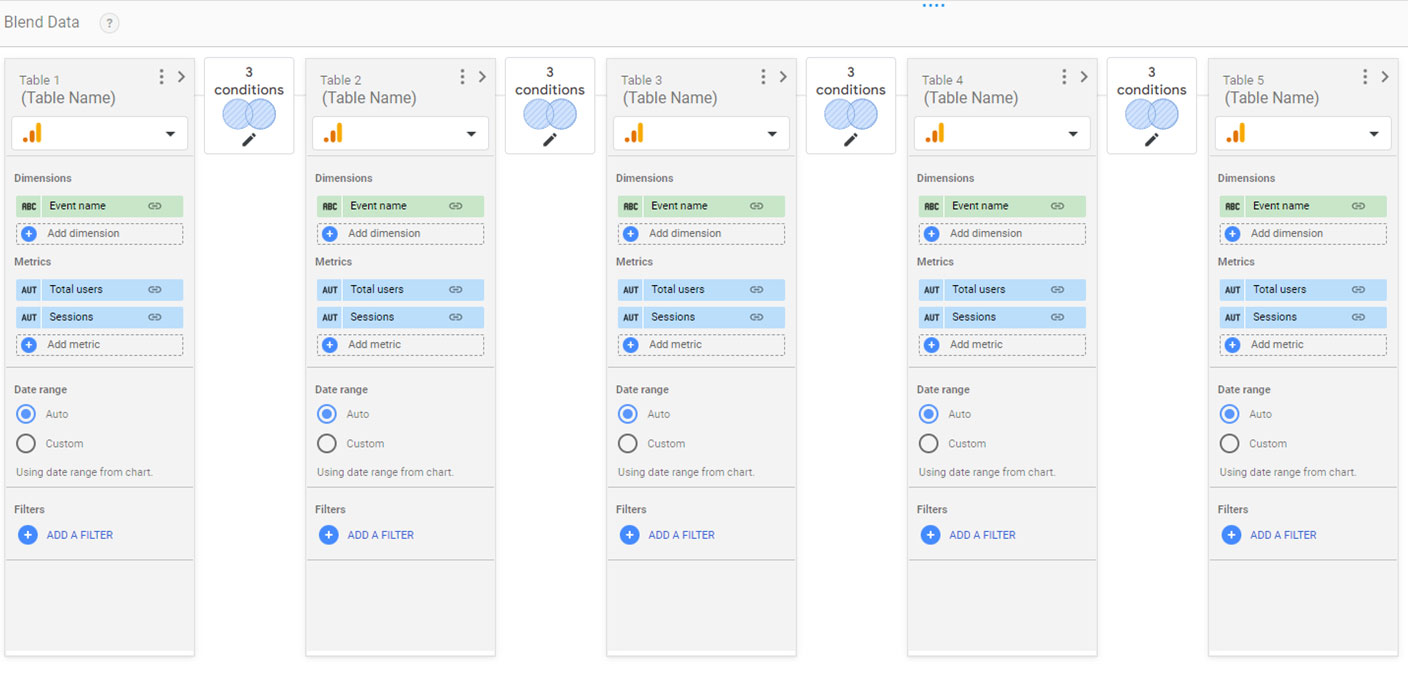
4. Connection of data with COALESCE:
- Use the COALESCE function to link event names, users and sessions with each other.
- Example: COALESCE(Event name (Table 1), Event name (Table 2), …, Event name (Table 5))
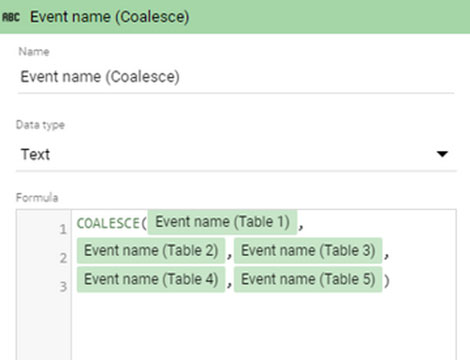
5. Application to all relevant dimensions and metrics:
- Apply the COALESCE function to all required dimensions and metrics to create a comprehensive connection.
With these steps, you can integrate user-defined functions into your table and obtain a complete view of all desired values.
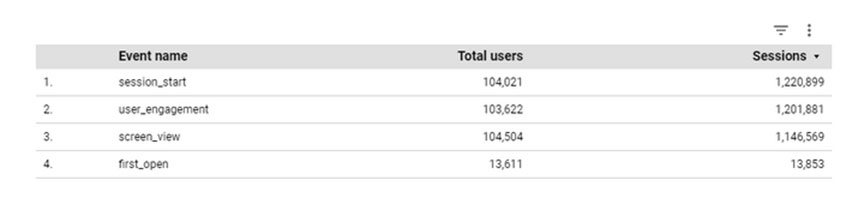
This systematic approach allows you to seamlessly combine data from different properties and present it accurately and effectively in Looker Studio.
Further information on dashboarding, the various tools and their advantages and disadvantages can be found here in our IT-WINGS blog. We would be happy to support you in deciding on a dashboarding tool, as well as in creating and analysing it. Feel free to contact us or find out more about data engineering on our website.