Power Bi helps users turn data into actionable insights. Among its various features, the DAX (Data Analysis Expressions) language is a powerful asset for creating complex calculations and data manipulation. Within this language, the SWITCH function is a versatile tool for conditional logic. But how exactly can you utilize the SWITCH TRUE logic in Power BI?
To use SWITCH TRUE logic in Power BI, you can use a SWITCH function where the first argument is TRUE(), followed by a series of condition-result pairs. This setup allows Power BI to sequentially test each condition until one returns true, and then return the corresponding result. It simplifies complex nested IF statements, making DAX formulas easier to read and maintain.
This article will guide you through the steps to use SWITCH TRUE logic. Whether you’re a beginner or an experienced Power BI user, understanding this technique can be a game-changer in how you approach data analysis.
Understanding the SWITCH Function & its Syntax
To use the SWITCH TRUE logic, you set the <expression> part of the SWITCH function to TRUE(). This turns the function into a sequence of condition-result pairs, where each condition is evaluated in turn until one returns TRUE, at which point its corresponding result is returned.
Here’s how it works:
First argument is Switch True logic is TRUE(), and then comes the series of conditional logic – result pairs.
The syntax looks like this:
SWITCH(
TRUE(),
Condition1, Output1,
Condition2, Output2
…
[Default Output]
)
True() allows the Switch function to evaluate all condition & result pairs. The function tests Condition1 & Condition2 and evaluates to either true or false.
Above Switch True logic will return Output1 if Condition1 is true, Output2 will be returned if Condition2 is correct. Default output is evaluated & returned only if none of the above conditions are satisfied.
3 Steps to Use Switch True Logic in Power BI
To effectively use the SWITCH TRUE logic in Power BI, you can follow these steps:
Step 1: Import the Dataset into Power BI
Open Power BI Desktop. Click on Get Data and choose the appropriate sample data source to import your dataset.
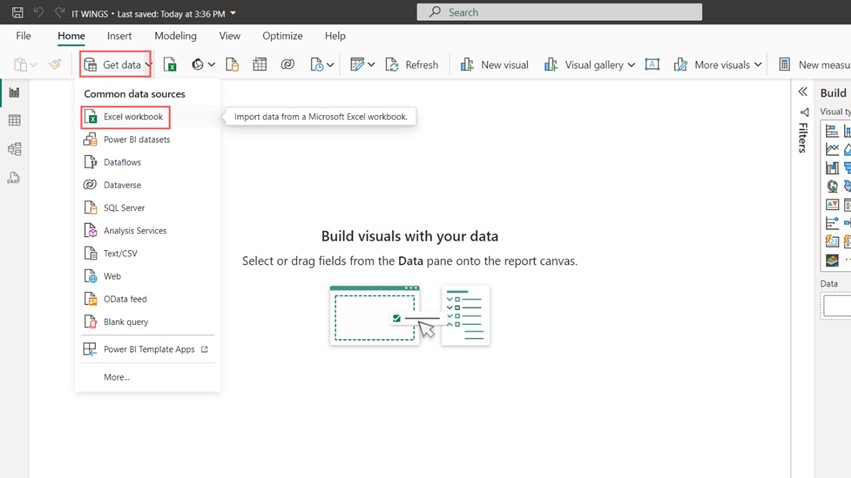
This content is locked
Login To Unlock The Content!
